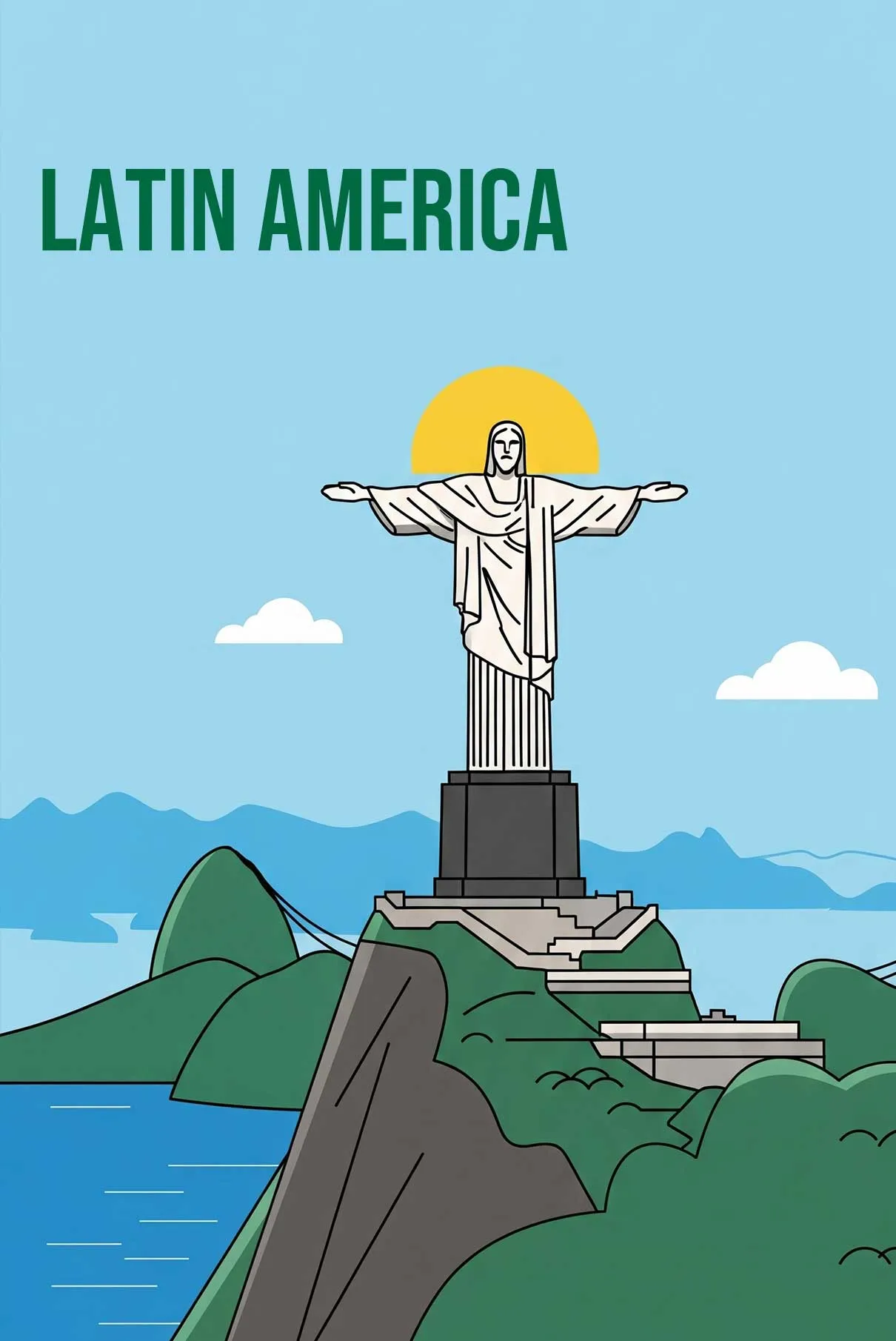Travel
How To Avoid Roaming Charges While Traveling (2025)
International roaming fees can become a bitter end to an amazing holiday.
Data roaming occurs when your phone connects to foreign cellular networks, often triggering astronomical fees that can exceed $1-3 per megabyte – enough to drain your travel budget with just a few social media updates.
Planning ahead isn’t just helpful – it’s essential.
I rank the 4 best ways to stay connected for a fraction of the costs of roaming fees while giving you my best tips on how to ensure you’re completely shielded from any unexpected data roaming charges.
Pre-Trip Preparation
Check Your Current Plan
Before boarding that flight, your first defense against roaming charges starts with understanding your current situation.
Contact your carrier at least a week before departure – many providers offer temporary international plans that, while not always the cheapest option, beat standard roaming rates.
The top carriers will often include basic international data in their premium plans, but speeds and coverage vary significantly.
Don’t forget to document your current phone settings and save important contact numbers, including your carrier’s international support line.
Pro tip: screenshot your current plan details and save your carrier’s overseas customer service number somewhere beside your phone.
Phone Setup
Your phone’s compatibility can make or break your international connectivity strategy.
First, confirm if your device is unlocked – a locked phone severely limits your options abroad.
Most carriers will unlock your phone upon request if it’s paid off.
Check if your phone supports eSIM technology, an increasingly popular option that lets you add a local data plan without swapping physical cards.
For newer iPhones (XS and later) and many Android flagships, eSIM capability opens up convenient and often cheaper alternatives.
Before departure, back up all essential data to avoid losing important information while making these changes.
My 4 Best Methods to Avoid Roaming Charges (Ranked by Effectiveness)
eSIM Solutions
Easily the best way to avoid roaming fees and the most convenient solution is using an eSIM – a digital SIM card that is built inside your phone.
Unlike physical SIMs, you can activate an eSIM instantly through an app or QR code.
Leading providers like eSIM4 offer plans covering 200+ countries, with prices typically ranging from $5-30 for 1-30 days of data.
What makes eSIMs particularly effective is the ability to pre-install them before leaving home and switch instantly upon landing.
Before you purchase an eSIM make sure that your mobile device is eSIM-Compatible, most of the newer mobiles have it but always check first.
Local SIM Cards
For longer stays or data-heavy users, local SIM cards often provide the most data for your dollar.
You’ll find these at airport kiosks, convenience stores, or carrier shops in your destination country.
Expect to pay $10-30 for generous data packages (often 10-20GB).
This option works best for unlocked phones and trips focused on one country, though multi-country options exist in regions like Europe (Orange, Vodafone).
Portable Wi-Fi Hotspots
Using a portable Wi-Fi hotspot (MiFi device) allows multiple devices to connect to the internet simultaneously.
These can be rented or purchased and often provide reliable internet access across various locations. This solution is particularly useful for groups or families traveling together, as it can be more cost-effective than individual mobile plans
Wi-Fi Only Strategy
The zero-cost option means relying entirely on Wi-Fi networks.
While feasible in urban areas, this requires thorough preparation: downloading offline maps, setting up Wi-Fi calling, and installing apps like WhatsApp for communication.
Most effective when combined with other methods as a backup plan.
Essential Phone Settings
iPhone Settings
Prevent unexpected charges by properly configuring these critical iPhone settings before departure:
- Navigate to Settings > Cellular > Cellular Data Options and disable “Data Roaming”
- Under Settings > App Store, disable “Automatic Downloads” and “App Updates”
- Go to Settings > General > Background App Refresh and turn it off to prevent silent data usage
- Enable Wi-Fi Calling (Settings > Phone > Wi-Fi Calling) for free calls over Wi-Fi
- Master Airplane Mode with Wi-Fi: Enable Airplane Mode, then separately turn on Wi-Fi for maximum control
Android Settings
Android users need to follow these steps to protect against unwanted charges:
- Go to Settings > Network & Internet > Mobile Network and disable “Data Roaming”
- Visit Settings > Apps & Notifications and restrict background data for individual apps
- Under Settings > System > Advanced > Updates, turn off “Auto-update apps”
- Enable Wi-Fi Calling through Settings > Network & Internet > Wi-Fi > Wi-Fi Preferences
- Use Airplane Mode strategically by enabling it and then selectively activating Wi-Fi when needed
Remember: These settings may vary slightly depending on your phone manufacturer and Android version.
Smart Travel Strategies
Data Management
Transform your phone into a travel-ready device by downloading essential offline content before departure.
Google Maps lets you download entire cities for offline navigation – crucial for finding your way without data.
Use apps like Netflix and Spotify’s offline features to pre-download entertainment for flights and commutes.
Consider installing data compression apps like Opera Mini or Google’s Datally to stretch your data allowance further.
Set up data usage warnings through your phone’s settings to avoid overage surprises – typically at 75% and 90% of your limit. Smart tip: Use your phone’s built-in data tracker to reset statistics when you arrive, giving you accurate usage metrics for your trip.
Feel free to use our travel data calculator to help you wor out how much data you will need when you travel abroad.
Communication Alternatives
Build a robust communication strategy using Wi-Fi-based solutions:
- WhatsApp and Signal for messaging and calls
- Facebook Messenger for connecting with family
- Zoom or Skype for business communications
- Google Voice or Skype numbers for receiving calls from home
- Email apps configured for offline access
Pro tip: Create a travel-specific signature for messaging apps that includes your temporary contact methods and time zone.
Special Situations
Cruise Ship Considerations
Cruise ships present unique challenges for phone usage. Their private maritime networks can trigger charges up to $15 per megabyte to give you an idea, this would equate to paying $300 for watching a couple of YouTube videos – far higher than standard international rates. When at sea:
- Immediately put your phone in airplane mode once the ship leaves port
- Purchase ship Wi-Fi packages in advance for significant savings (often 20-30% off)
- Consider day passes only for port days when messaging home is essential
- Never stream or download content using ship networks
- Use the ship’s emergency contact number for family to reach you, avoiding cellular charges
Remote Location Tips
Venturing off the beaten path requires extra preparation:
- Research satellite phone rentals for truly remote areas
- Download offline translation apps and emergency phrase guides
- Save emergency service numbers for every country you’ll visit
- Consider portable Wi-Fi devices with regional coverage ($8-15/day)
- Create a communication schedule with family so they know when to expect contact
Remember: In truly remote areas, even basic services like texting can expensive.
Common Pitfalls to Avoid
Hidden charges lurk in unexpected places when traveling internationally. Many carriers hide fees in the fine print of their “free” international messaging services.
These services often apply only to specific countries or require enrollment in premium plans.
Background processes can silently drain your wallet. Simply receiving voicemail messages can trigger data charges through automatic retrieval.
Photos backing up to the cloud, social media auto-playing videos, and apps refreshing in the background are common culprits.
Border areas create unique challenges for travelers.
In Europe, phones frequently connect to networks in neighboring countries without warning. This problem is especially common in cruise ports, where maritime networks can hijack your connection even while you’re still on shore.
Key System Pitfalls to Watch:
- Operating system updates starting automatically
- Cloud backups initiating during charging
- Apps updating without permission
- Navigation apps running in background
- Email downloading attachments automatically
The most expensive charges often come from these automated features. International travelers should regularly check their phone’s data usage statistics.
Remember that even small data transfers can result in significant charges when roaming.
Cost Comparison Guide
Choosing the right connectivity solution depends heavily on your destination and length of stay.
A short business trip to London demands different solutions than a month-long tour of Southeast Asia.
eSIM vs Local SIM
eSIMs typically start at $5 for 1GB for 7 days, offering convenience and instant activation.
Local SIMs average $10-25 for similar data but require physical installation and sometimes complex registration processes.
Choose eSIMs for shorter trips and multi-country travel; local SIMs excel for extended single-country stays.
Wi-Fi Security Tips
Public Wi-Fi networks pose significant risks to your personal data while traveling. Whether you’re checking your bank account from a café in Paris or sending work emails from an airport in Tokyo, protecting your connection is crucial.
A VPN (Virtual Private Network) is your first line of defense against cyber threats.
Quality VPN services cost between $5-12 monthly, a small price compared to the potential cost of data theft.
They create an encrypted tunnel for your internet traffic, making it virtually impossible for hackers to intercept your information.
Top VPN Considerations:
- Choose services with no-log policies like NordVPN or ExpressVPN
- Enable auto-connect features to prevent accidental unprotected connections
- Select servers in your home country to avoid geo-blocking issues
Beyond VPNs, basic security practices are essential.
Never access financial websites on public Wi-Fi without protection.
Consider using your phone’s mobile hotspot feature for more sensitive tasks, even if it means using some cellular data.
Remember that hotel Wi-Fi networks, despite appearing secure, are often as vulnerable as public hotspots.
Always treat these connections with the same caution you’d use at a coffee shop network.
Enable your device’s firewall and keep all software updated to maintain maximum security.
App Recommendations
Essential Data Monitoring Apps
DataMan and My Data Manager provide real-time usage tracking with customizable alerts. These apps can warn you before you exceed data limits, potentially saving hundreds in overage charges. They also break down usage by app, helping identify data-hungry applications.
Must-Have Navigation Tools
Google Maps offers comprehensive offline functionality when you download areas in advance. Maps.me provides detailed walking paths and hiking trails even without data connection. These apps can literally save you when you’re lost in a foreign city without cellular service.
Communication Apps That Work Smarter
WhatsApp and Signal excel for international communication, using minimal data for messages and calls. Telegram offers superior file compression, making it ideal for sharing photos while traveling. These apps can automatically adjust quality settings to conserve data.
Travel-Specific Tools:
- XE Currency for offline exchange rates
- TripIt for organizing travel documents offline
- Google Translate with downloadable language packs
- Speedtest to verify Wi-Fi quality before large downloads
Remember to configure these apps for offline use before departure. Most require initial downloads of 50-100MB, so handle these tasks using your home Wi-Fi.
Emergency Preparation
First Steps for Unexpected Charges
Document everything immediately if you notice unusual charges. Take screenshots of your phone settings and any error messages. Contact your carrier’s international support line (save this number offline) and request an immediate hold on data services if needed.
Carrier Contact Protocol
Most major carriers maintain 24/7 international support lines, but reaching them can be tricky. Access these services through Wi-Fi calling or collect calls to avoid additional roaming charges. Keep your account number and PIN stored securely offline for quick access during emergencies.
Disputing Charges
Start the dispute process immediately – don’t wait until you return home.
Most carriers have a 60-day window for billing disputes.
Record all communication with your carrier, including representative names, dates, and reference numbers. Request written confirmation of any promises or agreements made.
Quick Emergency Tips:
- Screenshot unexplained notifications or error messages
- Document dates and times of any service disruptions
- Save copies of any relevant travel documentation
- Keep records of attempts to resolve issues
If your carrier proves unhelpful, know your rights. The FCC provides guidelines for disputing international charges, and many credit card companies offer protection against billing errors.
Traveling with Multiple Devices
Managing Data Across Devices
Traveling with a phone, tablet, and laptop requires strategic data management. Your phone can serve as a secure mobile hotspot, sharing a single data connection across devices.
This approach typically uses 20-30% more data than single-device usage, so adjust your data plans accordingly.
Shared Wi-Fi Solutions
Portable Wi-Fi devices (often called Mi-Fi) offer an elegant solution for multiple devices. These pocket-sized routers cost $8-15 per day and typically support 5-10 devices simultaneously. They’re particularly valuable for families or business travelers who need reliable, secure connections.
Smart Device Hierarchy
Designate one device as your primary connection point. Let your phone handle essential communications while limiting tablet and laptop usage to secure Wi-Fi networks. This approach helps prevent redundant data usage and reduces the risk of unexpected charges.
Device-Specific Settings:
- Disable auto-sync on secondary devices
- Set laptops to “metered connection” mode
- Configure tablets for offline access to key files
- Use cloud services selectively on non-primary devices