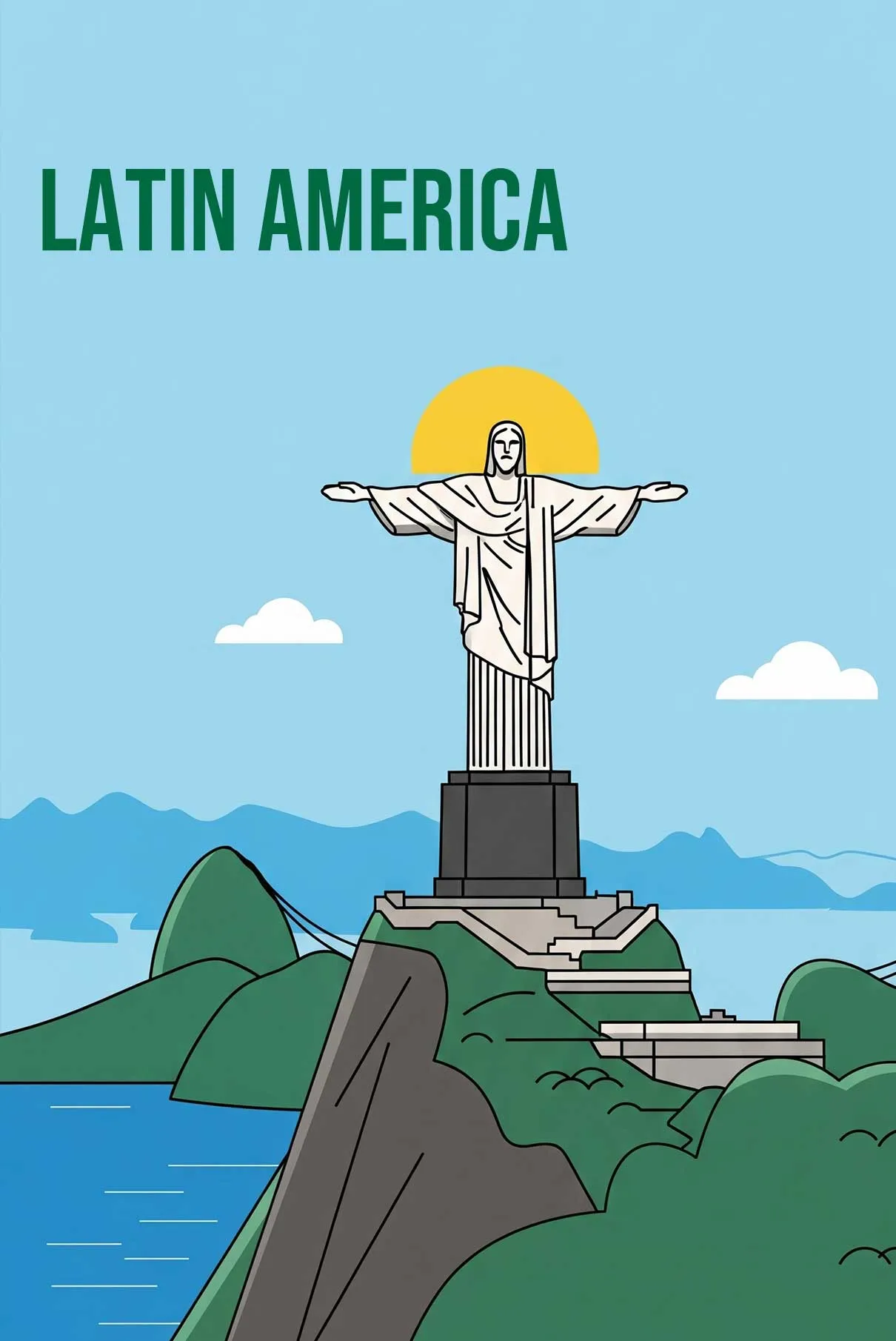eSIM Basics
How to Delete eSIM from iPhone
If you have an iPhone that supports eSIM (embedded SIM), you may need to delete or remove an eSIM cellular plan at some point. Reasons you might want to delete an eSIM include:
- You transferred the eSIM’s phone number to another iPhone
- You are selling, trading in, or giving away your iPhone
- Your carrier instructed you to delete the eSIM as a troubleshooting step
This article will walk you through the steps to properly delete an eSIM plan from your iPhone. It’s important to note that removing the eSIM from your phone does not cancel your cellular service – you still need to contact your carrier separately if you want to end your plan.
What is an eSIM?
Before we get into the deletion steps, let’s briefly cover what an eSIM is. eSIM stands for “embedded SIM” and is a digital SIM that is built into your iPhone. It replaces the need for a physical SIM card.
eSIM technology allows your iPhone to have two separate cellular plans and phone numbers – your regular physical SIM and a second eSIM plan. This is called Dual SIM.
Not all iPhone models have eSIM. It is available on iPhone XS, XS Max, XR and newer models.
How to Delete an eSIM on iPhone
Check if you can delete the eSIM
In some cases, the option to delete an eSIM may be missing. This can happen if:
- The eSIM was already deleted but still shows in Settings
- There is a problem with the eSIM activation
- Your carrier disabled the ability to delete the eSIM
If you don’t see an option to delete when you tap on the eSIM in Settings, you’ll need to contact your carrier for assistance. They can properly deactivate the eSIM on their end.
Steps to delete eSIM
If you are able to delete your eSIM, follow these steps:
- Open the Settings app on your iPhone
- Tap “Cellular” or “Mobile Data”
- Under the Cellular plans section, tap the eSIM plan you want to delete
- Tap “Delete eSIM”
- Tap “Delete” again to confirm
Your eSIM plan will now be erased from your iPhone. If you had any contacts saved for that number, you’ll be asked to update them to use your remaining number.
Troubleshooting deleted eSIMs that still show in Settings
In some cases, an eSIM that you already deleted may still show up in your Cellular settings. Usually it will have a “No SIM” or “Not Available” label.
To fully remove a deleted eSIM:
- Tap on the old deleted eSIM
- Choose “Update Contacts” – this will not actually update any contacts, it just removes the old eSIM from Settings
If that doesn’t work, try the following:
- Erase all eSIMs by going to Settings > General > Reset > Reset All eSIMs
- Power your iPhone off and back on
- Re-add your active eSIM by scanning the eSIM QR code provided by your carrier
As a last resort, you can erase all content and settings on your iPhone which will also erase any eSIMs. But you’ll need to set up your iPhone from scratch afterwards. It’s best to contact your carrier or Apple support before resorting to a full reset.
Conclusion
In summary, deleting an eSIM from your iPhone is a straightforward process in most cases:
- Go to Settings > Cellular
- Tap the eSIM plan
- Tap Delete eSIM
- Confirm the deletion
If the eSIM still shows after deleting, tap it and choose Update Contacts to fully remove it. And remember, deleting the eSIM from your iPhone does not cancel your eSIM cellular plan – you still need to contact your carrier to cancel service.
By following these steps, you can properly remove an unneeded eSIM plan from your iPhone and free up the slot for a new one if needed. Always make sure to transfer your number to your new phone or SIM before deleting to avoid losing access to your number.