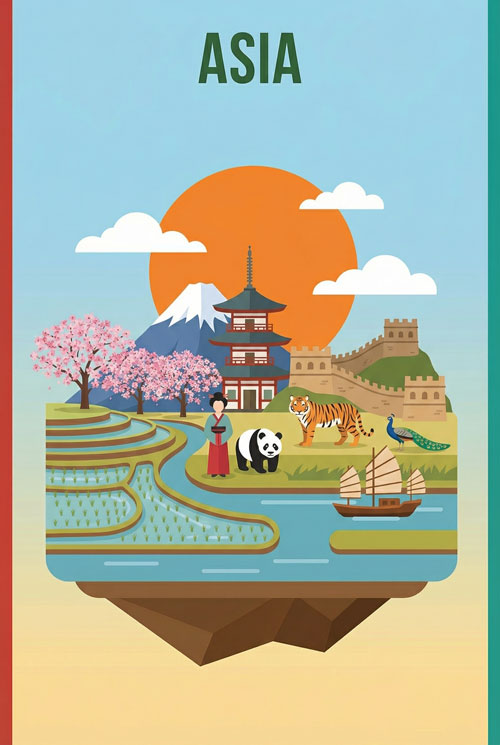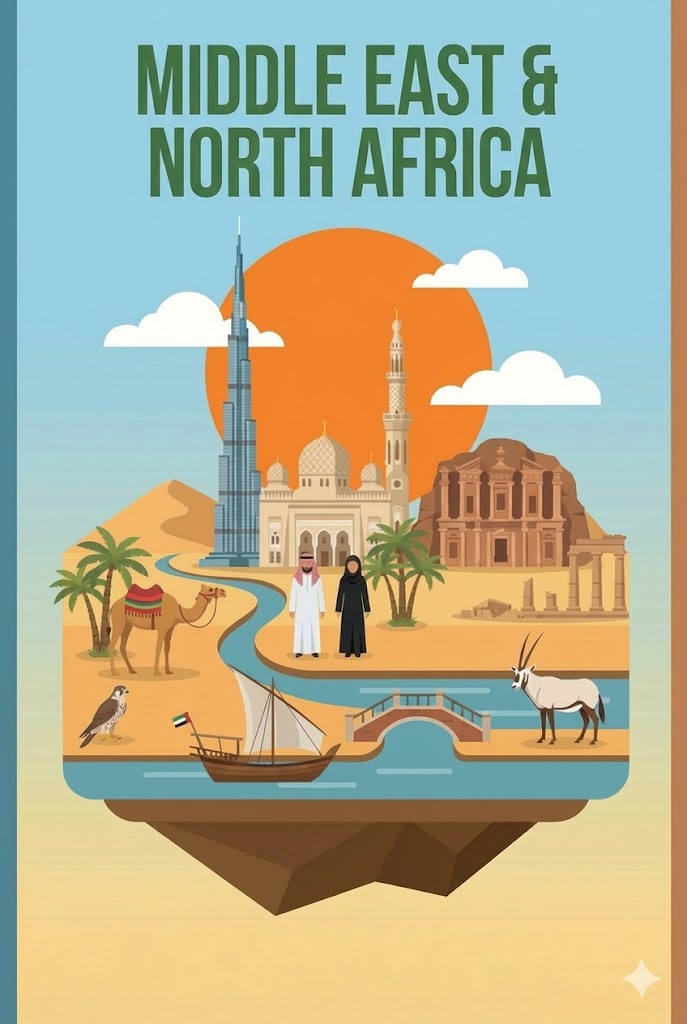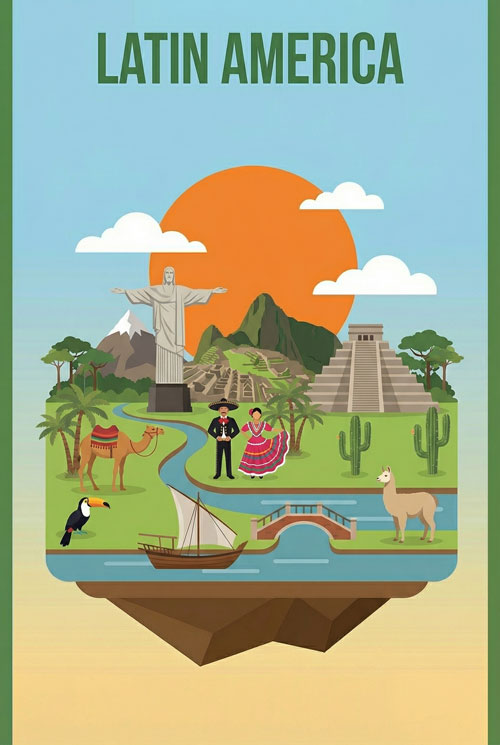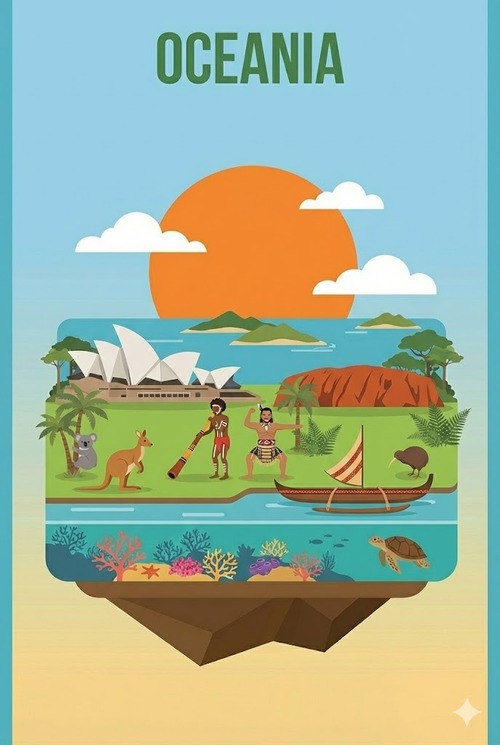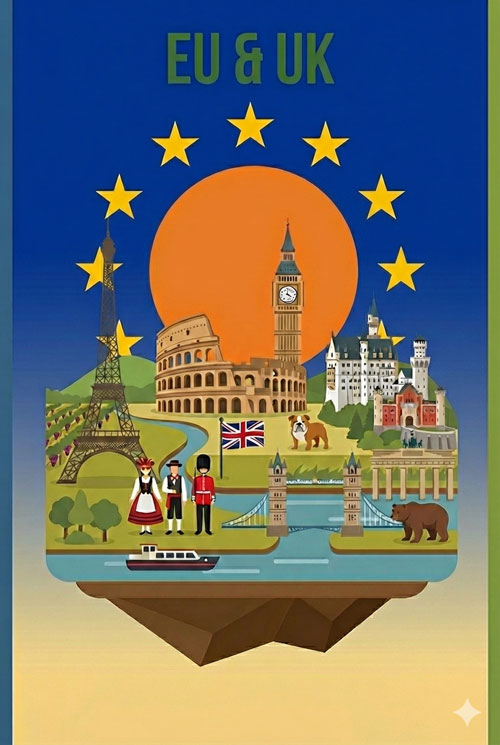How To Install eSIM On iPhone
Follow these instructions, which may vary depending on your device and language settings.
Important Information:
– Ensure your device is eSIM-compatible and network-unlocked.
– Connect to a strong Wi-Fi network to activate the eSIM successfully.
– Note that the eSIM validity begins upon installation.
– Do not remove the eSIM, as it cannot be reinstalled or regenerated.
1. Adding an eSIM from your device’s settings.
Navigate to { Settings } > { Cellular/Mobile Data } > { Add eSIM/Data Plan }
2. Choosing the QR code option to install the eSIM.
For devices with iOS 16 and above, select { Use QR Code }. Otherwise, skip to the next step.
3.Installing the eSIM using a QR code or manual input.
Scan the QR code or manually enter your eSIM information, which can be found in your email.
Ensure you have a strong Wi-Fi connection for successful eSIM activation.
4. Waiting for eSIM activation.
The eSIM will connect to the network, which may take a few minutes. Once connected, tap “Done.”
5. Labeling your eSIM.
After adding your eSIM, label it to help manage your profiles.
Go to { Settings } > { Cellular/Mobile Data } > eSIM profile > { Cellular Plan Label } > Type a custom label (e.g., { Destination } – eSIM ).
Installation is complete! You’re almost ready to use the data.
Accessing Data:
1. Enable the eSIM profile.
Navigate to { Settings } > { Cellular/Mobile Data } > eSIM profile > Toggle on ‘Turn On This Line.’
2. Enable { Data Roaming } for your eSIM profile only.
Go to { Settings } > { Cellular/Mobile Data } > eSIM profile > Toggle on ‘Data Roaming.’
3. Choose your eSIM profile for { Cellular Data }.
Navigate to { Settings } > { Cellular/Mobile Data } > { Cellular Data } > Select your eSIM profile.
Disable ‘Allow Cellular Data Switching’ to avoid unnecessary roaming charges from your domestic carrier.
Troubleshooting: No Internet Access
If you’ve installed the eSIM correctly but still can’t access the internet, try the following:
– Do not remove the eSIM; as it can’t be reinstalled or regenerated.
– Manually select a network.
Go to { Settings } > { Cellular/Mobile Data } > eSIM profile > { Network Selection } > Disable ‘Automatic’ > Manually search and select the support network.